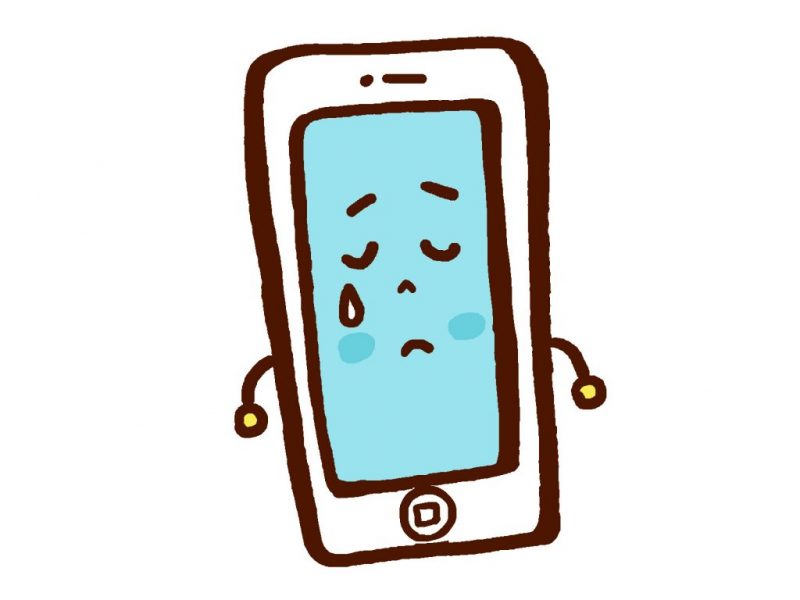
Closing down or transferring an online business to another eCommerce platform can be just as stressful as starting one up. Since Shopify is a hosted platform that doesn’t let you control where your files or data are stored, there are some important considerations that need to be made before stopping payment.
To help you figure out how best to cancel your Shopify account, we provide all you need to know from ending your subscription and apps to restoring your account if you ever want to start up again.
How to Cancel the Shopify 14-Day Free Trial
Every new Shopify account comes with a 14-day free trial. During this trial you can build your website and do the initial setup, but you can’t actually make your store go live unless you select a payment plan. Once the trial period is over, you need to decide whether or not you want to commit to Shopify. However, it may also be possible to extend the trial period if you make a request to customer service. Based on previous customer questions (here and here), Shopify can consider extension requests on a case-by-case basis.
Canceling the 14-day free trial is very easy. If you haven’t chosen a pricing plan, then you don’t need to do anything. The account will simply become locked. However, if during the trial you selected one of the plans and then changed your mind, you will need to proceed with the standard cancellation process explained in the following section.
How to Cancel Your Shopify Account
Canceling an account is easy whether it’s the free trial or you have a live Shopify store. The only difference is with the live store you must make sure your account has no outstanding payments due and that there are no pending customer orders or transactions. Overall, the following must be considered before closing or canceling your Shopify account.
- All Shopify expenses are paid
- All third-party apps are paid (see instructions below)
- All third-party app subscriptions are canceled to avoid any future charges
- All gift cards are refunded to avoid any legal actions (Be sure to download a CSV of your gift card records as well.)
- Any custom domains bought through Shopify are transferred to an another domain registrar if you wish to keep them (see instructions below)
After you have confirmed all of the above, it’s time to cancel your account.
- Log in to your account (the account must be the store owner)
- Click Settings > Plans and Permissions
- Click “Sell or close” in the Store status section
- Select Close store
- Follow the prompts and you’re done!

Once your account is canceled, be sure to visit your store’s URL and see if the site is still loading. If it is, make sure to contact Shopify support to resolve any issues that you may have overlooked.
How to Cancel Your Shopify App Subscriptions
Other than free Shopify apps, most are available on a subscription basis. If you’re in the process of canceling your Shopify account or simply no longer want to use a paid app, it is important that you manually cancel your app subscription so that there is no future billing.
The easiest way to cancel an app subscription is simply to delete the app from your Shopify app page. This will immediately end any subscription with that third-party app and stop the billing cycle.
How to Keep Your Shopify Domain
Shopify provides domain registration through its platform, which helps make the setup process easy for its users, since domain management can be very difficult for anyone with little to no technical expertise. The downside of this option is that if you want to keep your domain after canceling your Shopify account, you will need to take the necessary steps before going through the cancelation process. There are two ways to keep your domain.
- Transfer your domain to another registrar before closing your account (Instructions)
- If you have already closed your account and want to regain access to your shopify domain, you either need to restore your account (see instructions below) or ask Shopify for help with releasing your domain.
How to Suspend Your Shopify Account
Canceling your Shopify account may not be the best option depending on your needs. Due to budgetary restraints, health reasons, natural disasters, and other unexpected reasons, you may not be able to temporarily run your store but have plans to start again at a later date. Whatever your reason may be, Shopify offers the option of suspending your account rather than canceling it.
If you cancel your account, there will be no further billing cycles; but if you choose to suspend your account, you will pay a small amount of money on a recurring basis to keep your account active. You can suspend your account through following steps:
- Log in to your account (the account must be the store owner)
- Click Settings > Plans and Permissions
- Click “Pause” in the Store status section
- Follow the prompts and you’re done!

Potential Issues to Consider when Canceling Your Shopify Account
Canceling your Shopify account is a simple process. But you may end up dealing with a few unexpected issues if you’re not careful. Below are some of the more common issues you may come across after you cancel your account.
- Your product data will be lost. So it’s important to download a backup of all your products for your records, even if you don’t think you will need them in the future.
- Your customer account data will be deleted. There is no way you can recover this unless you are using a third-party app to backup your account data.
- All your orders will be lost, which can only be backed up through a third-party app.
Building your store content likely took you months and cost a lot of money. If you cancel your account, all the data is lost including your pages, blog articles, orders, themes — everything. So you must choose what information you want to save before canceling your account. If you need time to decide what information needs to be saved, it’s best to temporarily suspend your account until you have collected everything.
How to Restore a Canceled Shopify Account
There is a way to restore your Shopify account if you closed it within 90 days. Once the time period that has lapsed is more than that, it may not be possible to recover your account. Shopify automatically converts canceled accounts to “Paused” instead of deleting the files from its servers in case former users have a change of mind. To recover a closed account, follow these steps:
- Log in to your Shopify account
- Click on Settings > Plans and Permissions
- Click on “Change your plan”
- Select a paid plan and make the required payment
- Your account is restored!
If you run into any issues while restoring your Shopify account, you can contact customer support for assistance.
Take the Right Steps when Canceling Your Shopify Account
As you can see, there is a lot to consider before canceling your Shopify account and the process should not be rushed. Take the necessary steps to back up whatever data and files you can before clicking cancel, and most importantly, make sure that you do not have any outstanding orders or gift cards.
If you’re canceling your Shopify account because it doesn’t match the needs of your online store, we suggest looking at the best alternatives to Shopify to help you find a better fit for your business.






